
B2‑PRO Smart Lock – Support & Setup
Manuals, setup videos, and common questions to help you get started.
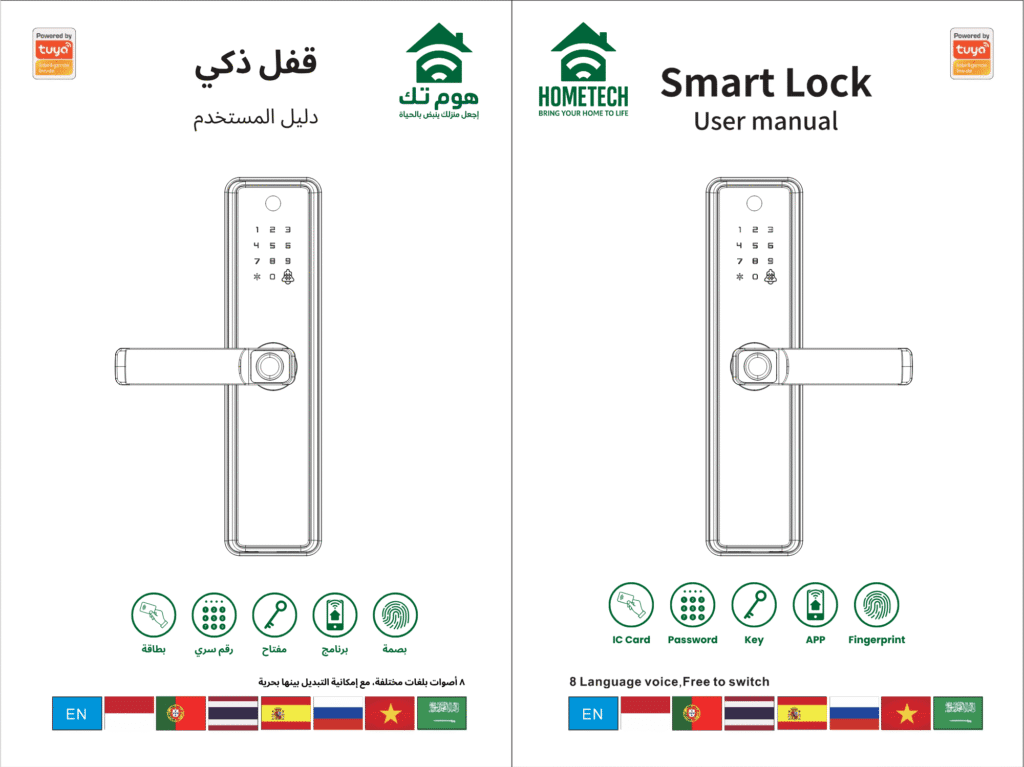
Download the User Manual
Access the full user manual in your preferred language to get started with setup, usage, and troubleshooting.
Setup & Installation Videos
Discover HOMETECH smart products built for reliable performance and easy Arabic-friendly control.
Step 1: Product Overview
Step 2: Handle Reversal
Step 3: Latch Reversal
Step 4: Lock Installation
Step 5: Voice Language Change
Step 6: Administrator Setup
Step 7: User Setup (Fingerprint, Card, Password)
Step 8: Lock/Unlock Modes
Step 9: App Pairing
Step 10: Remote Unlocking
Quick FAQs for the B2‑PRO Smart Lock
Answers to the most common setup and usage questions — from installation and language settings to app pairing and user management.
Q: How do I reverse the handle to match my door’s direction?
A: Remove the screw on the handle, rotate it to the opposite side, and secure it using the alternate hole. For the rear panel, unscrew, rotate, and reattach as shown in the guide.
Q: Can I change the direction of the latch inside the mortise?
A: Yes. Lift the latch reversing paddle, press the latch inward, and rotate it 180°.
Q: How do I install the smart lock?
A: Mount the mortise inside the door cavity, connect the square shaft and studs from the front panel, pass the cables through, and attach the rear panel. Insert 4 AA batteries to power on.
Q: Do I need to drill anything in the door?
A: Yes. In addition to the main mortise cavity, drill a small hole above it to pass cables and front panel components. Use the included drilling diagram.
Q: How do I change the lock’s voice language?
A: Reset the lock by holding the reset button on the rear panel for 10 seconds. Then enter one of the following codes on the front panel:
• English: 333666991#
• Arabic: 333666992#
Q: How do I add or remove the administrator password?
A: Press *, then #, enter the admin password, and press 1 to access admin settings.
• Press 1 to add an admin password
• Press 2 to delete an admin using the system ID
Q: How do I add users (PIN, fingerprint, or card)?
A: In the admin menu, press 2, then 1.
• Enter a PIN, scan a fingerprint 4 times, or swipe a card as prompted.
Q: How do I delete a user?
A: Admin menu → Press 2 → Then 2 again
• Press 1 to delete a specific user ID
• Press 2 to delete all users (not shown in video but supported)
Q: How do I pair the lock with the mobile app?
A: On the lock: Admin menu → Press 3 → Then 2
On the Tuya or Smart Life app: Press +, choose “Lock (Wi-Fi)”, confirm 2.4GHz Wi-Fi, and follow the EZ Mode pairing instructions.
Can I unlock the door remotely with the app?
A: Yes. When someone presses the # (doorbell), you’ll get a notification in the app. Swipe right to unlock, left to decline.
Q: What is Passage Mode and how do I use it?
A: Passage Mode keeps the door unlocked after it opens.
• Enable: Admin menu → 3 → 2 → 3
• Disable: Same path → press 4 instead of 3
